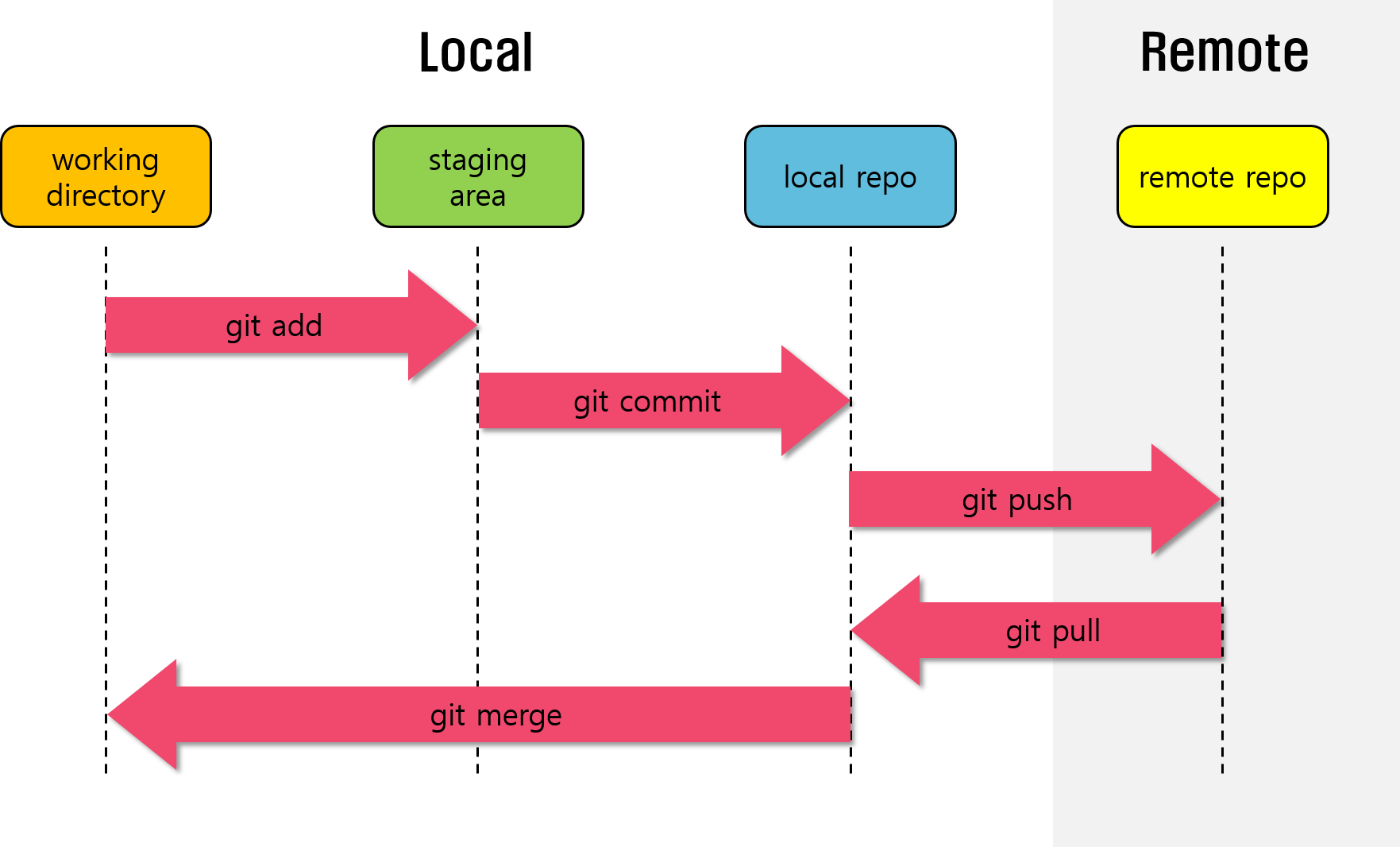Once the JDK is properly installed and applied, the project screen will be output. After writing a test code, press the [RUN] button at the top of the program or the Ctrl + Shift + F10 shortcut to compile and execute the code. If the result is displayed normally at the bottom of the screen, all preparations are complete! Surely you can start developing faster and easier than Eclipse. Initial setup and plug-in recommendationThere are countless plug-ins in IntelligentJ. I’ve selected a few of them. “IdeaVim,” which provides an optimal working environment for developers familiar with the Rainbow Brackets Vim editor, which shows the colors of paired brackets in the code in different colors, informs you of the shortcut keys on the function button in Translation’IntelliJ that exists in Translation’IntelliJ, which easily translates JavaDoc into Korean, and allows you to add shortcut keys if you are not registeredThis article deals with the installation and basic setting of IntelliJ developed by JetBrains, one of the two major mountain ranges of JAVA Integrated Development Environment (IDE), along with Eclipse. It is increasing its share at a fast pace by providing various plug-ins that have better user experience, are more optimized for refactoring, and increase work efficiency than Eclipse. Differences between the two versionsUltimate version must be used for spring developmentHowever, Community Edition does not support the spring framework, plug-ins, commercial development is impossible, various database convenience functions are not available, and several build tools such as npm, Grunt, and Vite are not supported. Of course, a free version is sufficient to load and compile a project by yourself to study JAVA and run it after compiling. Install a free versionSetting tips vary depending on what language you develop, but when developing JAVA, it is recommended to press Ctrl + Alt + S at the same time to run the Settings menu, and then activate two things on the [Editor] → [General] → [Automatic Import] tab: ‘Add an import statement immediately if you do not understand’ and ‘optimize an import statement immediately’.IntelligentJ offers two versions: community (free) and professional (paid). It shares many things, including code completion (proposal), debugger or de-compiler performance, version management like Git, and language support such as Kotlin, Python, Scala, Rust, and Dart, including JAVA. For reference, it is No. 1 for Kotlin IDE.When the installation is complete, let’s reboot the PC and run IntelligentJ. Let’s create a new JAVA project after selecting [Project] on the home screen or on the left side tab. Here, you can apply it to a specific version (ex. 17) you want instead of the latest version (22) in the JDK item. Of course, it is also possible to change the JDK version of the project in the future.Let’s go to the official homepage. On the home screen, click the Download button. It supports three OSs: Windows, macOS (Intel & Apple Silicon), and Linux. If you select the version you want to install among Ultimate and CE, it will be downloaded automatically.So far, we have introduced JAVA and Cotlin’s integrated development environment, the Intelligent J program, which is loved a lot. It is ambiguous to use for free because there are many alternatives, but if you belong to a company or organization that pays expensive fees for you, we recommend starting with IDE, which is the most used in the global development market from the beginning.Let’s run the installation file. Let’s check the IntelligentJ path during the process and activate the three options below. If you’ve ever programmed in the JAVA language, you may wonder, ‘Shouldn’t JDK be installed first before IDE installation?’ You can ignore it and proceed. Add “bin” folder to PATH “Open folder as a project” Additional connection creating “.java” Add specific JDK version installation
![[바디 프로필/의상] 빅토리아 시크릿 속옷 해외직구 대지로 저렴하게 구입하다 & 팬츠 리뷰 [바디 프로필/의상] 빅토리아 시크릿 속옷 해외직구 대지로 저렴하게 구입하다 & 팬츠 리뷰](https://art.saegil.kr/wp-content/plugins/contextual-related-posts/default.png)